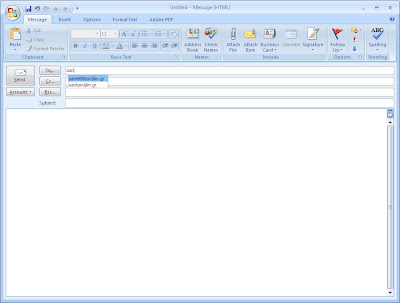I faced on a Windows XP box the following problem.
While creating, deleting, renaming a folder in a Network Drive (Share) the folder does not automatically refresh until I hit the F5 (refresh) key. I added the following in the registry and the problem was solved.
1. Locate and then click the following key in the registry:
HKEY_CURRENT_USER\Software\Microsoft\Windows\CurrentVersion\Policies\Explorer
2. On the Edit menu, point to New, and then click DWORD Value.
3. Type NoSimpleNetIDList, and then press ENTER.
4. On the Edit menu, click Modify.
5. Type 1, and then click OK.
Restart to load the registry again.